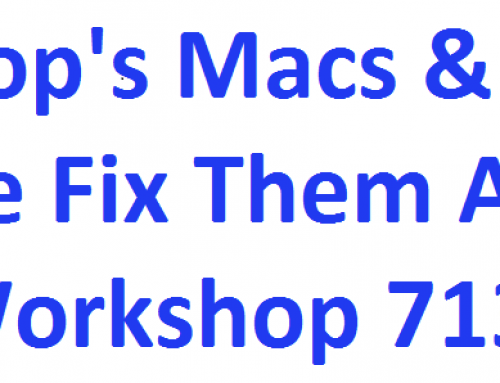PC Workshop’s step by step guide to get the most out of your laptop battery
Do you remember fitting your new laptop battery and then turning it on and after a full charge seeing how many hours use you could get out of it?
Has that time dropped as the laptop has got older?
The first laptops used Nickel Cadmium batteries. These suffered from a “memory” effect and it was recommended that they be fully discharged and recharged every few months.
Newer laptops contain Li-ion batteries which do not suffer from the “memory effect”. Each Li-Ion battery contains a small microprocessor which monitors the state of the battery and reports it “remaining time” to the computer for windows to display. Over time the microprocessor needs recalibrating to ensure that it is providing the correct estimate of time remaining to the laptop.
Now, if it seems that  accurate time estimates are not all that important, consider that you could actually be losing battery time because your laptop is shutting down prematurely. In other words, there might actually be extra juice in your battery that you’re not able to use because your laptop thinks the battery is almost depleted when it’s not.
accurate time estimates are not all that important, consider that you could actually be losing battery time because your laptop is shutting down prematurely. In other words, there might actually be extra juice in your battery that you’re not able to use because your laptop thinks the battery is almost depleted when it’s not.
These are the steps you should take:-
A calibration cycle requires that the battery be completely charged and then completely discharged. During the calibration cycle, the power management properties must be disabled to allow the battery to completely discharge.
Follow the steps below to calibrate the battery power meter readings.
Connect the AC adapter and allow the battery to charge to 99% – 100% of capacity.
Disconnect the AC adapter from the notebook PC.
Click Start , enter power in the Search field, and then select Power Options from the list.
Select Create a power plan from the left sidebar.
Click in the Plan name field and type Calibration. Then, press Enter .
Select Never for all topics in the On battery column.
Click Create to accept the values and force the battery to consistently discharge.
Allow the battery to discharge completely until the notebook PC shuts down.
Connect the AC adapter and restart the notebook PC.
After calibration, return to the Power Options dialog box (Step 3) and select your default power plan setting.
The battery power meter is now calibrated, and the battery level readings should be accurate.
Also there’s an excellent guide at http://www.makeuseof.com/tag/increase-lifetime-laptop-battery/